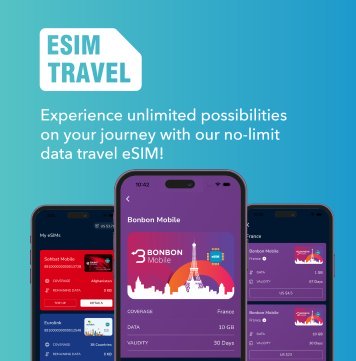For anyone involved in Search Engine Optimization (SEO), it is imperative to have your website indexed on popular search engines like Google. However, with the emergence of ChatGPT integrated into Bing and the increasing popularity of Microsoft Edge browser, Bing has garnered a substantial user base.
This article by Hong Manh’ Blog aims to guide you through the process of getting your website indexed on Bing effectively. By utilizing Bing Webmaster Tools and submitting a sitemap, you can ensure that your website’s content is fully indexed and ranks well on this rapidly growing search engine.
Why Indexing on Bing Matters
Bing is now a significant player in the search engine market, with a substantial user base that cannot be ignored. It is estimated that millions of searches are performed on Bing daily. By having your website indexed on Bing, you tap into a new audience, reaching potential customers who may prefer this search engine over others.
Understanding Bing Webmaster Tools
Bing Webmaster Tools is a powerful platform that helps website owners manage their presence on Bing’s search engine. It offers a range of tools and features to monitor the performance of your site, discover potential issues, and optimize for better search rankings. To get started, you need to sign up for a Bing Webmaster Tools account.
3 steps to put your website on Bing engine
Step 1. Login to Bing Webmaster Tools
First, you access the Bing Webmaster Tools tool through the address https://bing.com/webmasters/ and login.
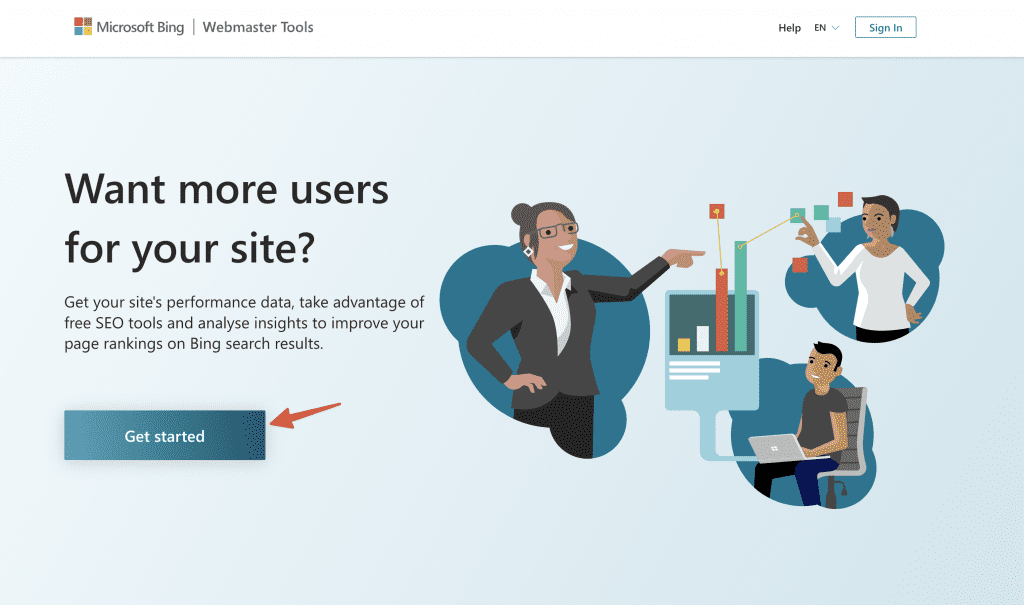
You can log in using a Microsoft, Google, or Facebook account. Here, it is recommended that you log in with your Google account to easily transfer your website from Google to Bing.
Step 2. Add new or move website to Bing from Google
After logging in, you can submit your website to Bing by adding it as a new site in Bing Webmaster Tools (website authentication will be required) or by transferring it from Google Search Console (GSC) without the need for authentication. So for the fastest, you should move your website from GSC to Bing.
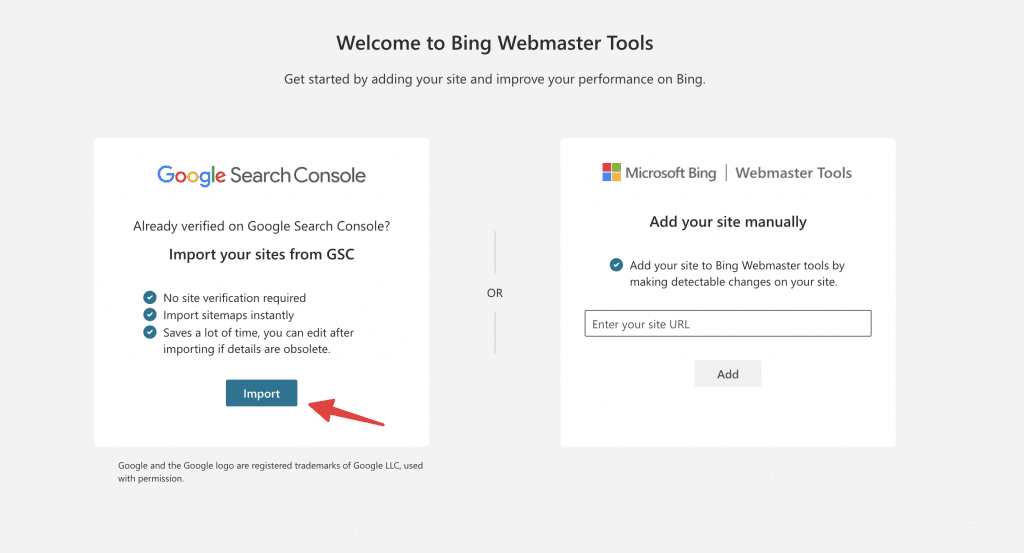
Select Continue to continue and log in to the Google account containing the websites on GSC.
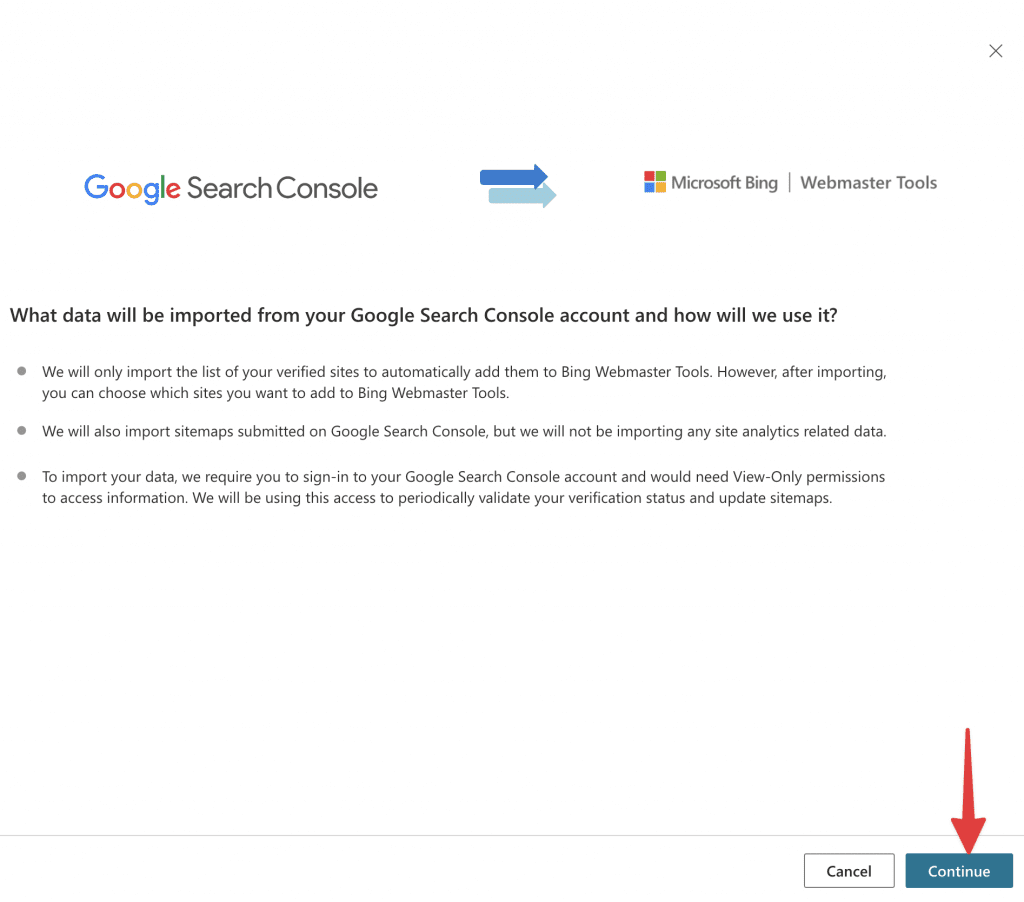
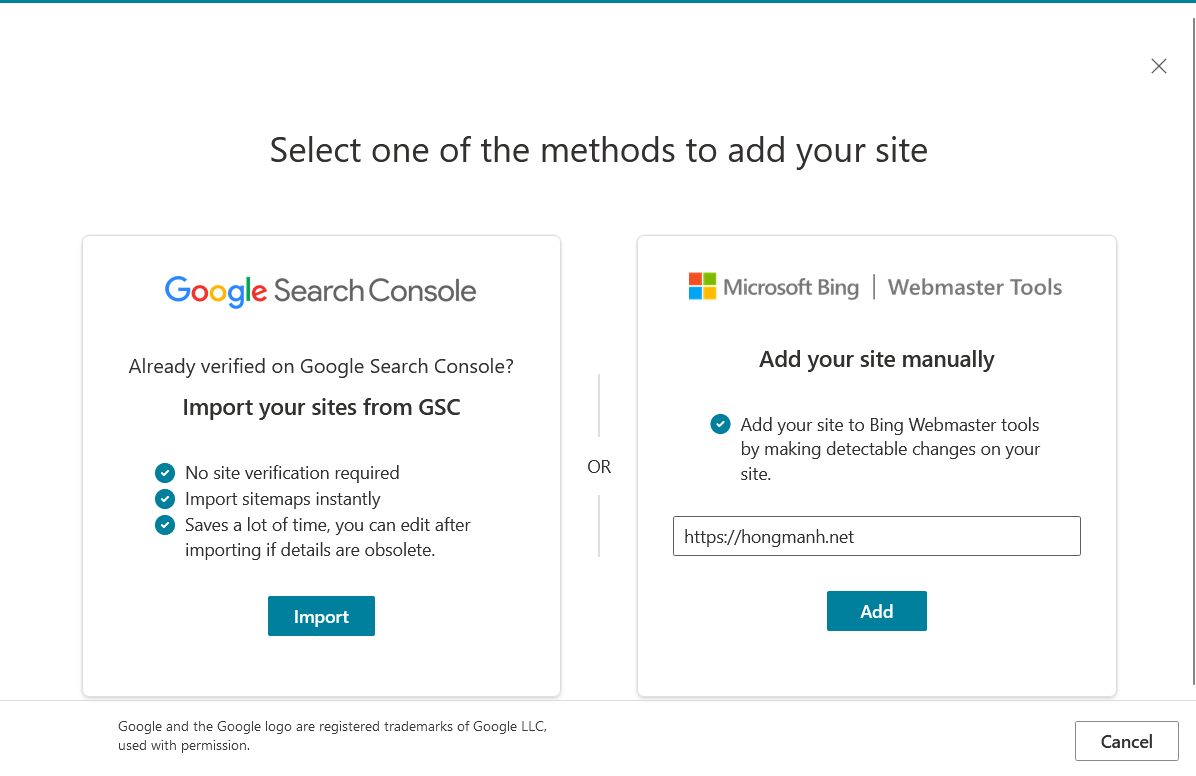
If your GSC account has many websites, you can transfer them all to Bing, select Import to start the transfer. After the import is complete, you can view your websites on Bing Webmaster Tools.
In some cases, Bing will report an error that it cannot transfer your website, but you can click cancel and check again because it has already completed the transfer. If you still don’t see it, you’ll need to manually add your site to Bing.
Step 3: Add sitemap to Bing Webmaster Tools
After moving your website from Google Search Console to Bing Webmaster Tools, the sitemap you previously posted to Google will also be added to Bing. However, in some cases, it will not bring the sitemap back, so you should go to Sitemaps on Bing to check again.
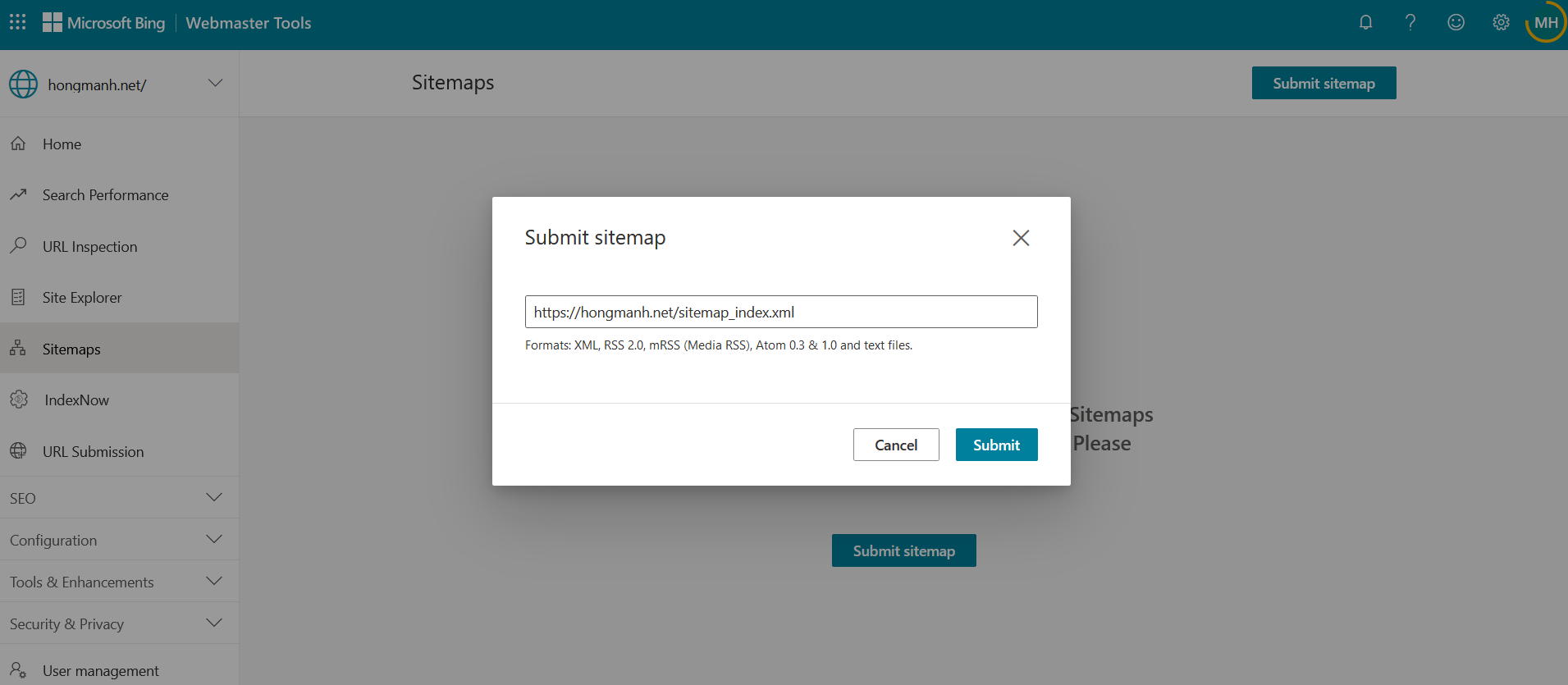
If you do not see your sitemap in it, you can click Submit sitemap to declare a new sitemap. The sitemap will have the format.xml , if you do not know what it is, you can install the Rank Math SEO plugin to create a sitemap.
Summary
So you have successfully put your website on Bing by submitting the sitemap to the Bing Webmaster Tools tool successfully. After the sitemap is submitted, Bing may need some time to index the websites and perform ranking through their own algorithms. You can regularly visit the Bing Webmaster Tools tool, go to the Search Performance section to monitor the ranking indicators of your website on this search engine.