WordPress is an open source content management system (CMS) and popular blogging platform in the world based on PHP and MySQL platform. WordPress can be install on multiple way, either using dedicated server, virtual private server(VPS) or the cheapest way is running on shared hosting. When come to decision to run the wordpress on dedicated server or on VPS, the next question would be whether to run a web service and database service on single or multiple server. We have an option to combine it or to split it. For high performance wordpress website, i would suggest you to run web server(Apache, NGINX, Lighttpd) and database server (MySQL) on different server. Below steps should provide the basic steps how you can setup the wordpress on remote MySQL.
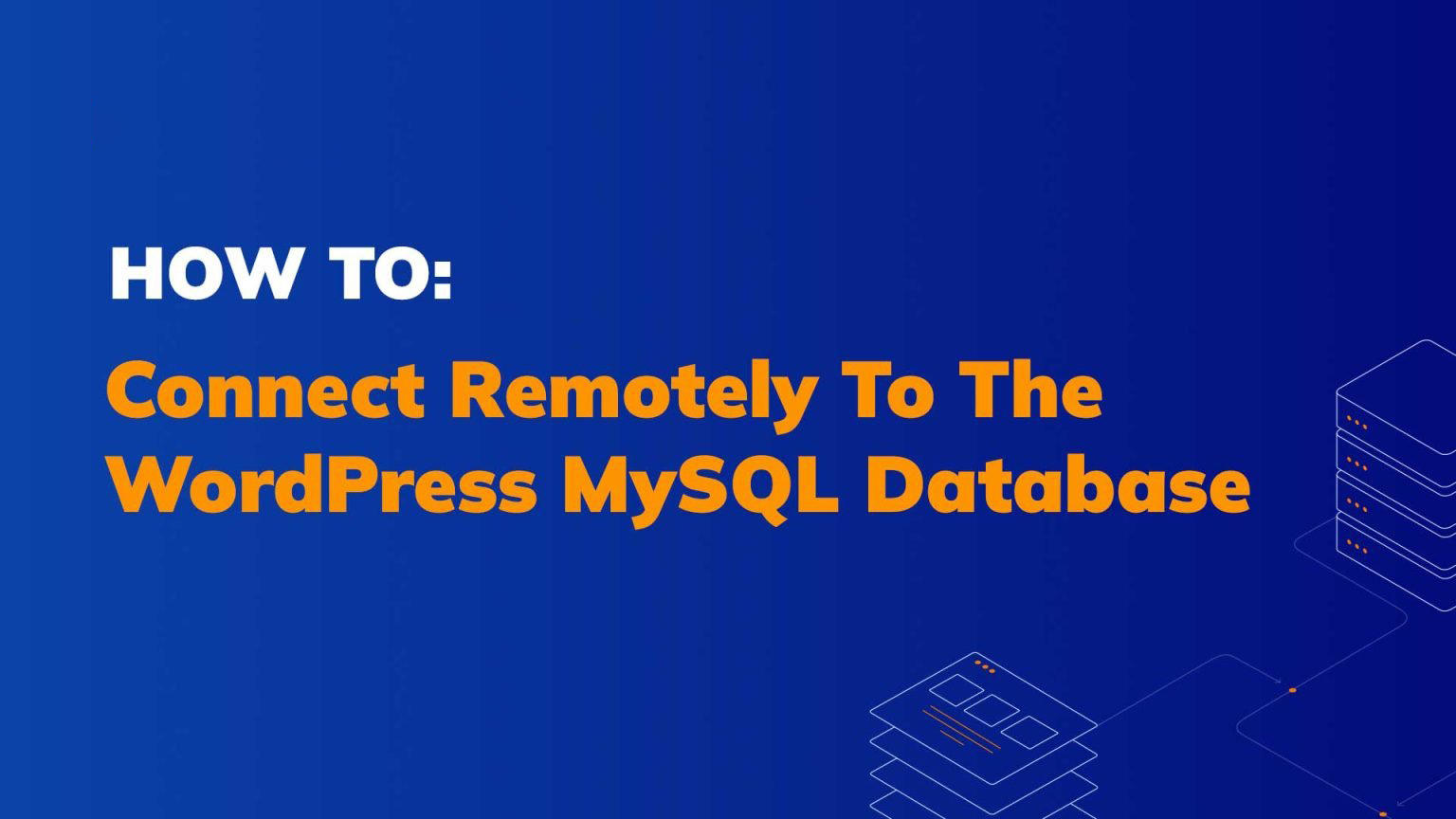
server1 = 192.168.0.5 = Apache server
server2 = 192.168.0.6 = Remote MySQL server
1. Login as a root on server1 then download latest wordpress file and extract the file :
[root@server1 html]# cd /var/www/html [root@server1 html]# wget http://wordpress.org/latest.tar.gz [root@server1 html]# tar xzvf latest.tar.gz
2. Login to server2, create the database for the wordpress :
[root@server2 ~]# mysql -u root -p Enter password: Welcome to the MySQL monitor. Commands end with ; or \g. Your MySQL connection id is 6 Server version: 5.1.73 Source distribution Copyright (c) 2000, 2013, Oracle and/or its affiliates. All rights reserved. Oracle is a registered trademark of Oracle Corporation and/or its affiliates. Other names may be trademarks of their respective owners. Type 'help;' or '\h' for help. Type '\c' to clear the current input statement. mysql> create database wordpressdb; Query OK, 1 row affected (0.00 sec) mysql> create user 'wordpressuser'@'192.168.0.5' identified by 'password'; Query OK, 0 rows affected (0.00 sec) mysql> grant all on wordpressdb.* to 'wordpressuser'@'192.168.0.5'; Query OK, 0 rows affected (0.00 sec) mysql> flush privileges; Query OK, 0 rows affected (0.00 sec) mysql> show grants for 'wordpressuser'@'192.168.0.5'; +------------------------------------------------------------------------------------------------------------------------+ | Grants for wordpressuser@192.168.0.5 | +------------------------------------------------------------------------------------------------------------------------+ | GRANT USAGE ON *.* TO 'wordpressuser'@'192.168.0.5' IDENTIFIED BY PASSWORD '*2470C0C06DEE42FD1618BB99005ADCA2EC9D1E19' | | GRANT ALL PRIVILEGES ON `wordpressdb`.* TO 'wordpressuser'@'192.168.0.5' | +------------------------------------------------------------------------------------------------------------------------+ 2 rows in set (0.00 sec)
3. Once step 2 above has been done, login again to server1, test the connectivity to database server :
[root@server1 html]# mysql -u wordpressuser -p -h 192.168.0.6 Enter password: Welcome to the MySQL monitor. Commands end with ; or \g. Your MySQL connection id is 5 Server version: 5.1.73 Source distribution Copyright (c) 2000, 2013, Oracle and/or its affiliates. All rights reserved. Oracle is a registered trademark of Oracle Corporation and/or its affiliates. Other names may be trademarks of their respective owners. Type 'help;' or '\h' for help. Type '\c' to clear the current input statement. mysql> show databases; +--------------------+ | Database | +--------------------+ | information_schema | | test | | worpressdb | +--------------------+ 3 rows in set (0.00 sec)
4. Still on server1, copy the config.php file :
[root@server1 ~]# cp /var/www/html/wordpress/wp-config-sample.php /var/www/html/wordpress/wp-config.php
5. Modify the config.php file and enter the database informations and remote mysql server details :
[root@server1 ~]# vi /var/www/html/wordpress/wp-config.phpdefine('DB_NAME', 'wordpressdb'); /** MySQL database username */ define('DB_USER', 'wordpressuser'); /** MySQL database password */ define('DB_PASSWORD', 'password'); /** MySQL hostname */ define('DB_HOST', '192.168.0.6'); /** Database Charset to use in creating database tables. */ define('DB_CHARSET', 'utf8'); /** The Database Collate type. Don't change this if in doubt. */ define('DB_COLLATE', '');
6. To install, navigate the browser to http://servername/wordpress/.
Congratulations. You have successfully configured WordPress to use a remote database on a CentOS 7 server.




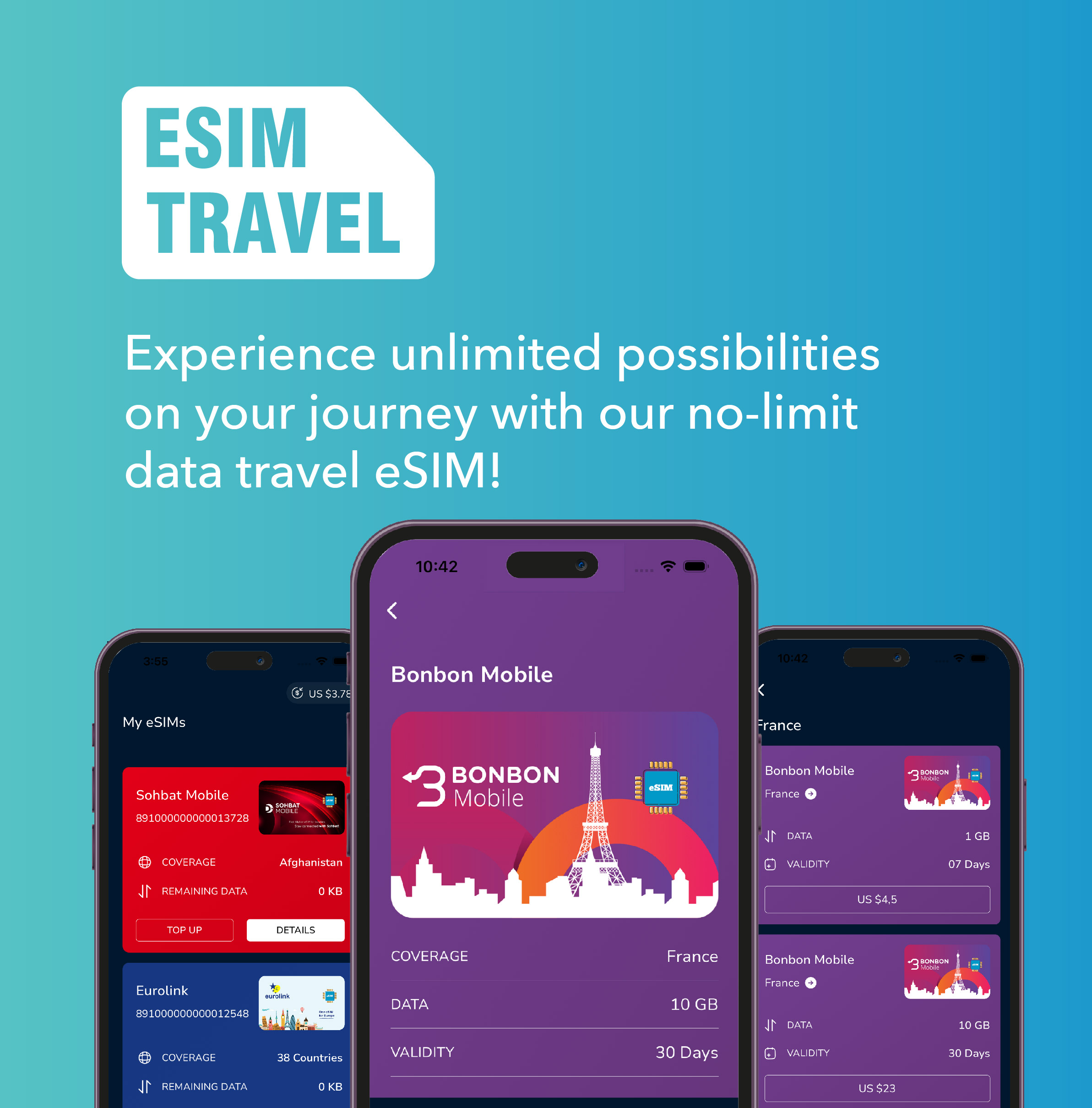
Leave a Reply