In this informative piece, Hongmanh.net will guide you through the process of verifying your website with Google Search Console, ensuring that it is prepared for indexing by the renowned search engine.
I. Introduction
When developing a website, most want to be indexed by search engines. The purpose of this is to help your website appear in the search results when users perform a search with a certain keyword.
In addition to the above benefits, authenticating Google Search Console for Website will help you have other benefits, such as:
- The website display keywords when users search.
- Your website click-through rate.
- Website impressions.
- Which country is interested in your website?
- What errors are appearing on your website?
- Test page loading speed on devices such as PC, Tablet, Mobile.
And there are many other benefits you can learn more about after you have authenticated Google Search Console for your website.
II. Authenticate Google Seach Console for website
To authenticate Google Search Console for your website, we need to do the following 2 steps:
Step 1: Visit the Google Search Console page
First, we need to have a Gmail account and log in to the Google Search Console page at the following link:
https://search.google.com/search-console/about
Below is the interface of the Google Search Console page:
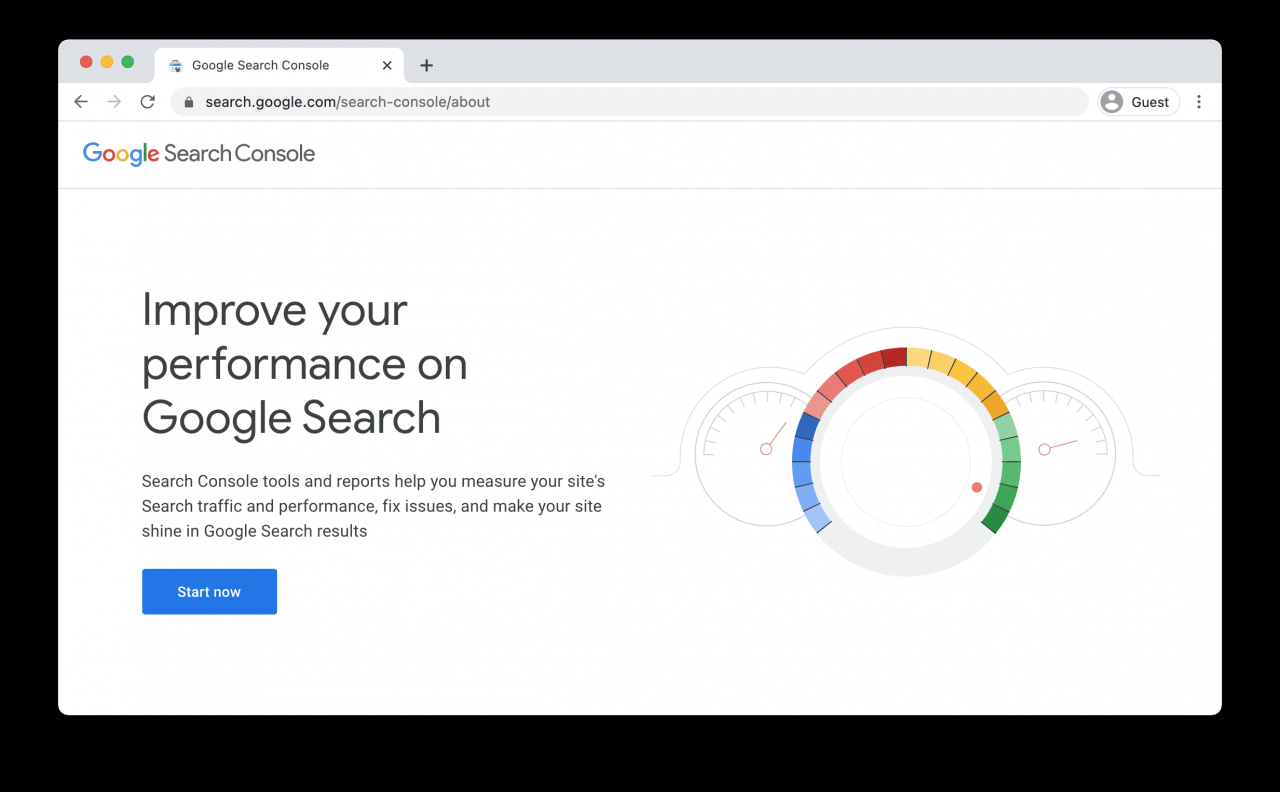
You click the Start now button to get started with your Gmail account.
Step 2: Authenticate Google Search Console for Website
There are 2 ways to authenticate Google Search Console for website. On the left is authentication with domain records, and on the right is authentication with the link on the website.
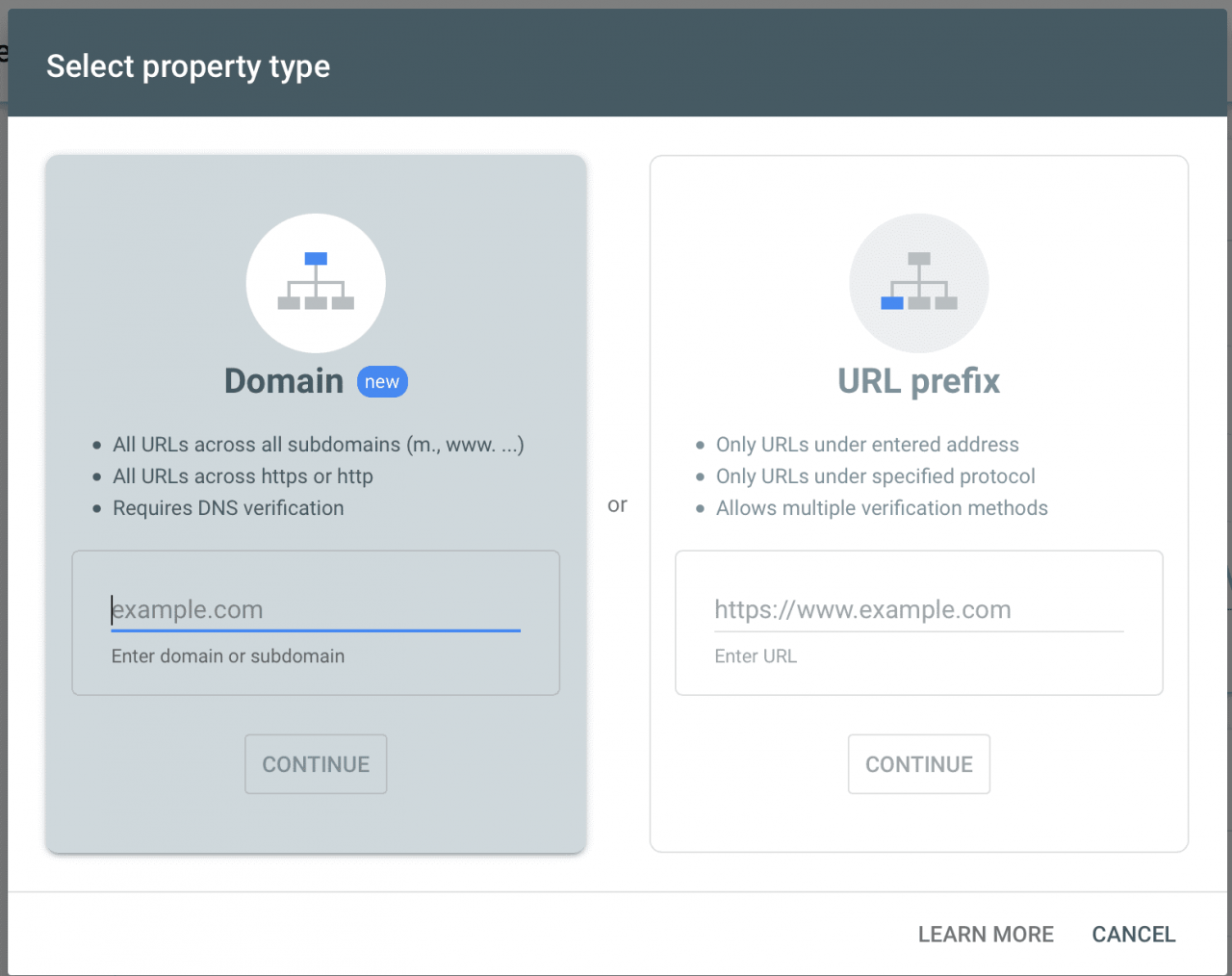
Method 1: Authenticate with domain records
Method 1: Authenticate with domain records You need to fill your domain in the Domain box, the domain you enter will not include http://.
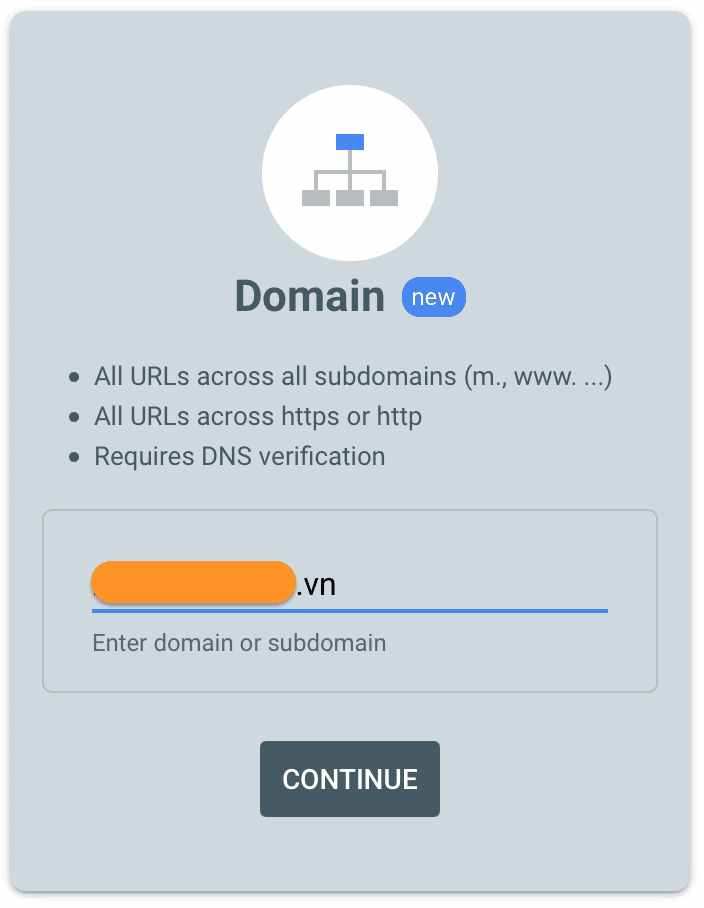
After entering the domain name, click CONTINUE.
An information box will appear, Google Search Console will ask you to create a TXT record, as shown below:
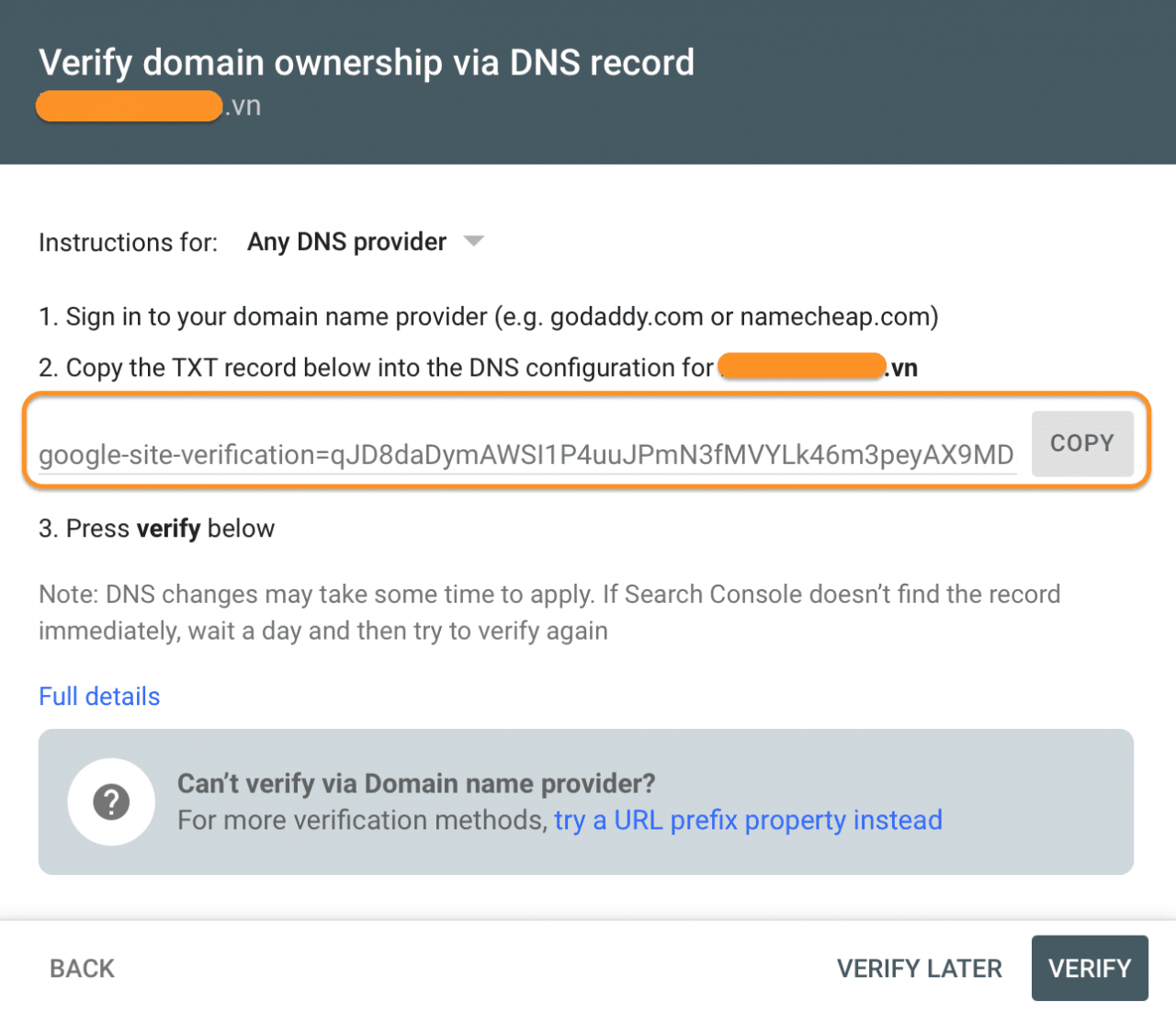
You will add Record TXT as follows:
| Host | Type | Address |
| Domain or @ | TXT | google-site-verification=qJD8d******************** |
Below is the record I added to my website:

After adding and saving it, click VERIFY for Google Search Console to authenticate. If you add it correctly, there will be a confirmation message like below is successful.
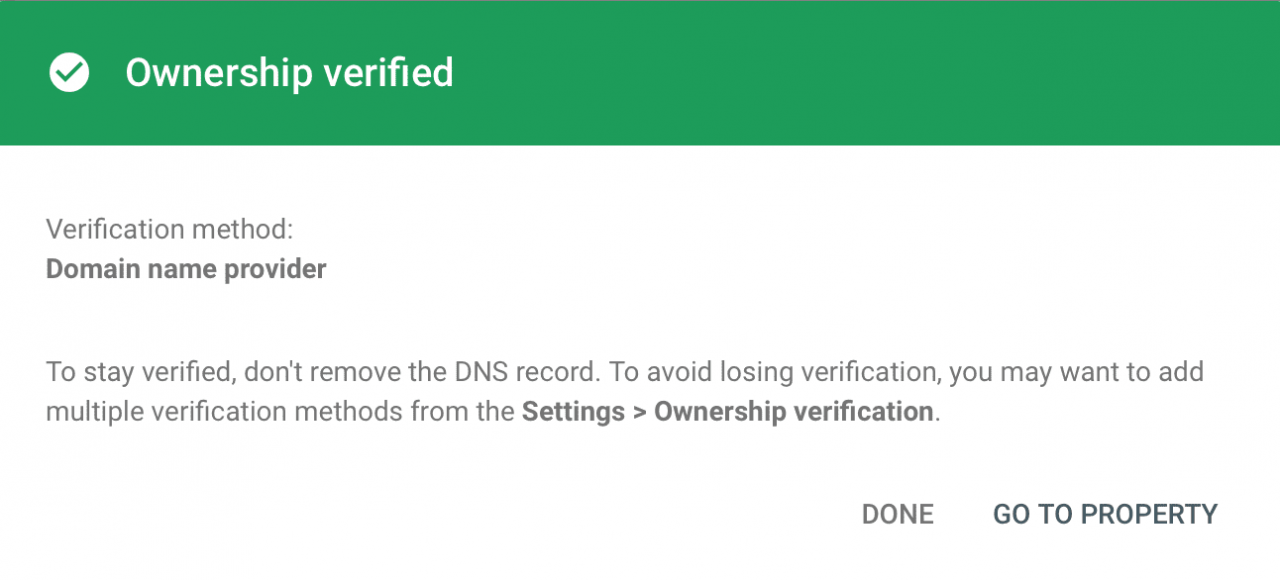
So we have completed method 1. If you are not the domain administrator, you can do it with method 2, which is to authenticate with the link on the website.
Method 2: Authenticate with the link on the website
With this method, you need to determine if your website is running SSL, depending on the website, you enter the path with the following form:
- For Website using SSL
https://tenmien.com - For Website without SSL
http://tenmien.com
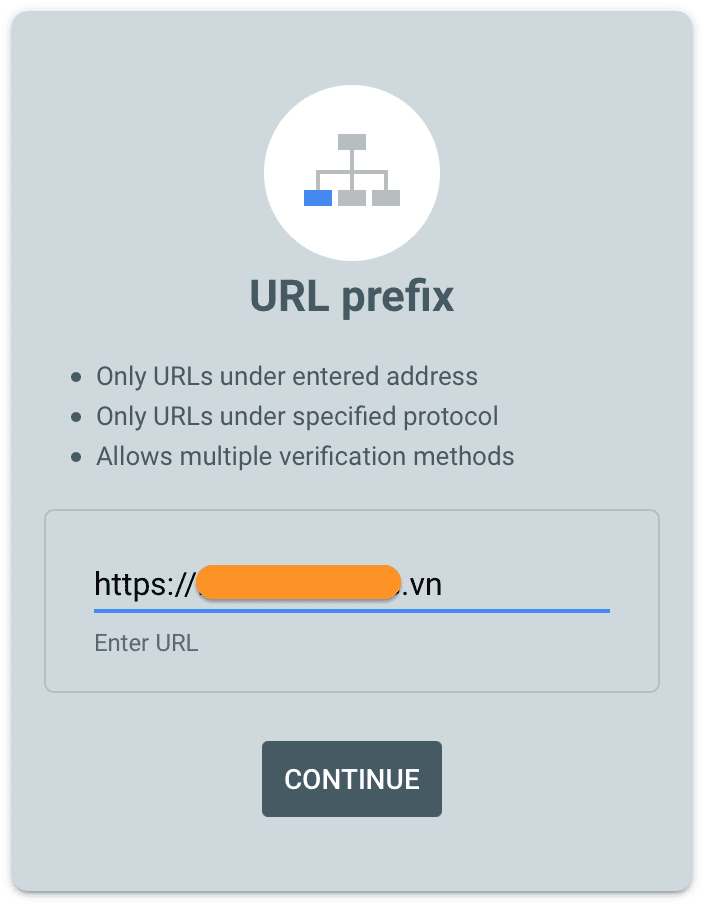
My website uses SSL, so I enter <strong>https://</strong>. Next, click CONTINUE.
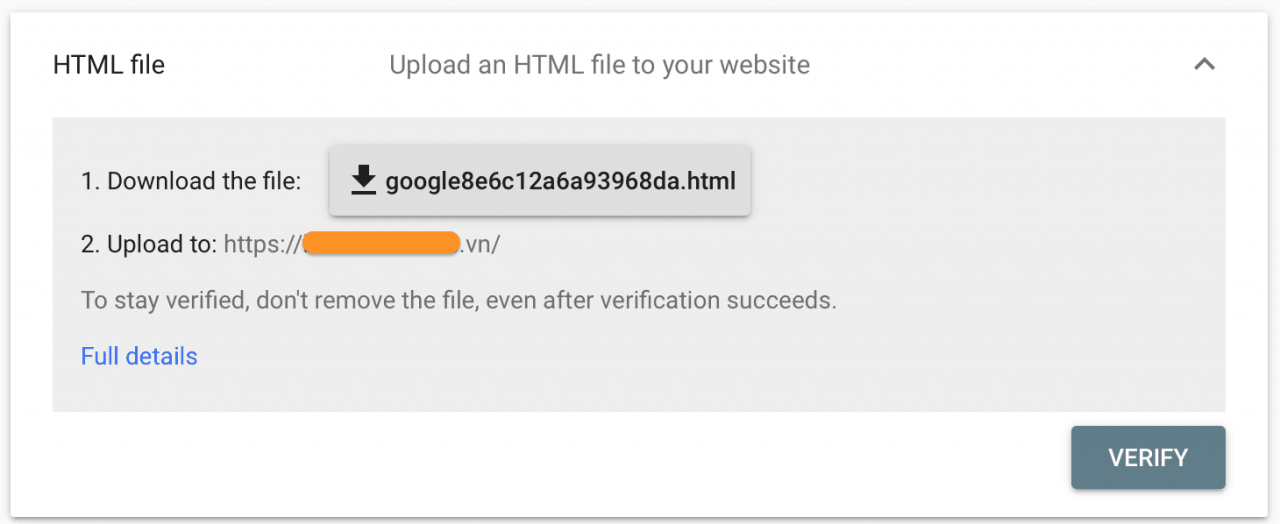
At this step, Google Search Console asks you to download a <strong>.html</strong> file and upload it to your website.
After the download is complete, select VERIFY as in method 1.
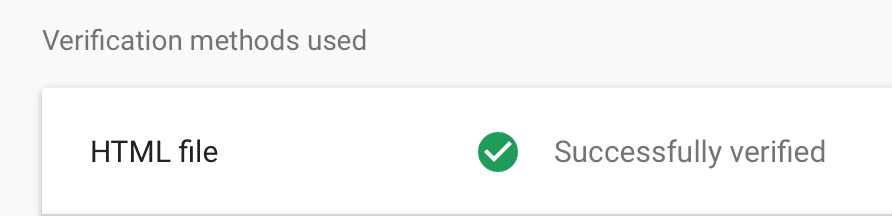
III. Summary
With just a few simple steps, you can authenticate Google Search Console for your website. This will help Google start indexing your website.
Hope this article will be of help to you. Wishing you success!




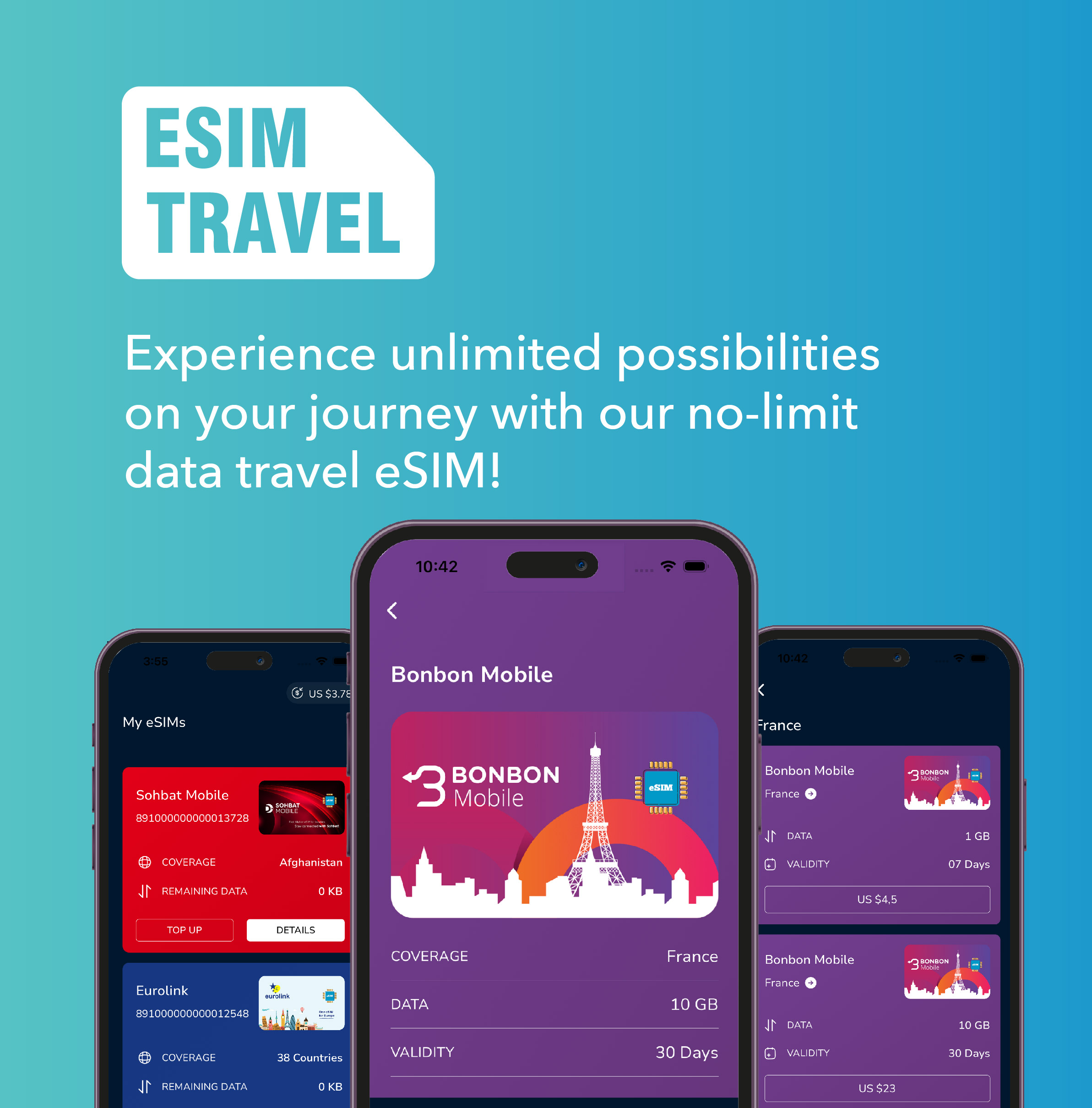
Leave a Reply